We recently updated our Home screen with a new look so you get an even clearer view of all your money ✨
But better visibility isn’t only on the surface - it should include the smaller details too. You want to be able to get the full picture when it comes to managing your money.
Here are a few of the details we think you’ll love.
Important Pot details in one place 🍯
A cleaner way to see info about your Pots is here!
You can see your latest activity, edit scheduled transfers, and access documents without needing to navigate to different tabs.
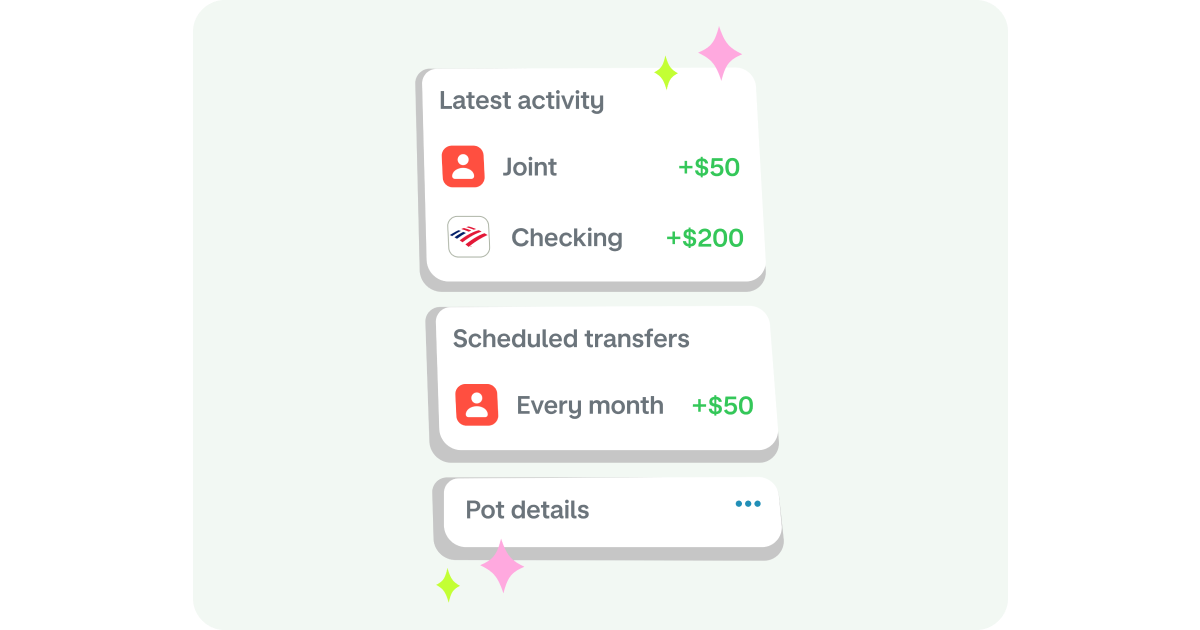
Your Credit Card Pot will also show balances for synced credit cards and the percentage for each set aside from your Monzo balance as you spend on them.
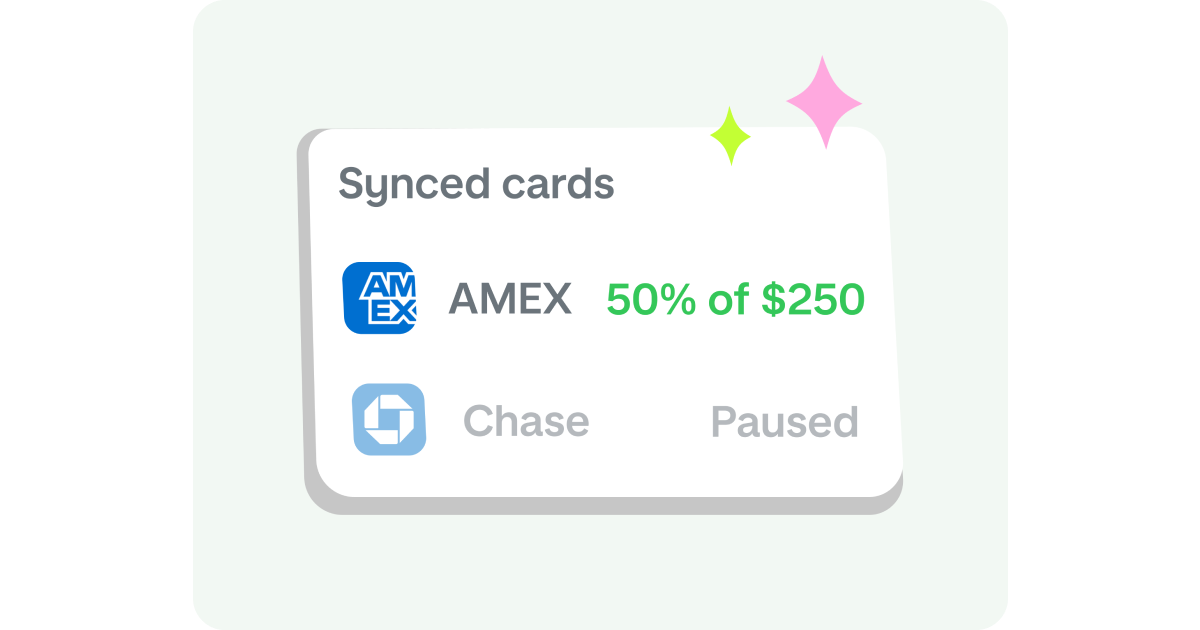
Stay organized by paying from Pots 💸
A lot of you said you manage your budgets using the envelope budget method. So we took that method and made it digital 📨
Paying directly from your Pots will help you stay covered for expenses and keep track of money coming in and out for specific reasons.
You select which merchants and/or categories to assign to a Pot - any matching transactions will automatically be paid from the Pot. You can use existing Pots, or create new ones. This only works for Pots in the Expenses section.
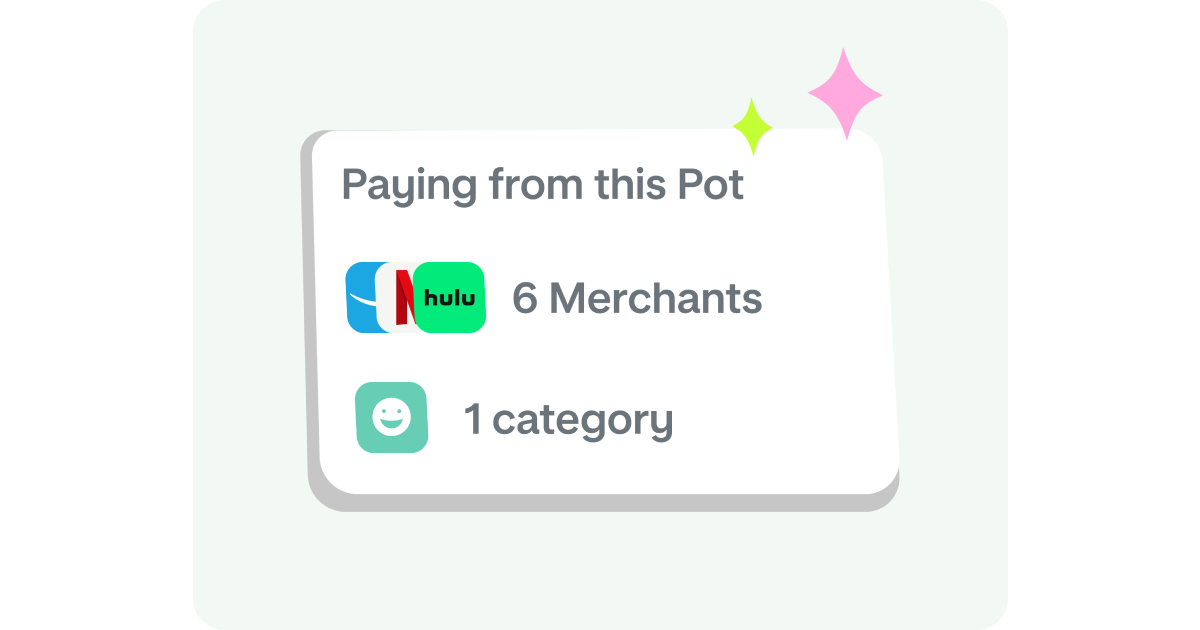
You can have both merchants and categories assigned to the same Pot, and you can pay from multiple Pots.
Paying from a Pot by category 🍽️
For example, you have one Pot for all your bills, including electric, water, trash, and internet. To pay from this Pot, you assign the Bills category to it. So any of your payments categorized as Bills will be paid from this Pot.
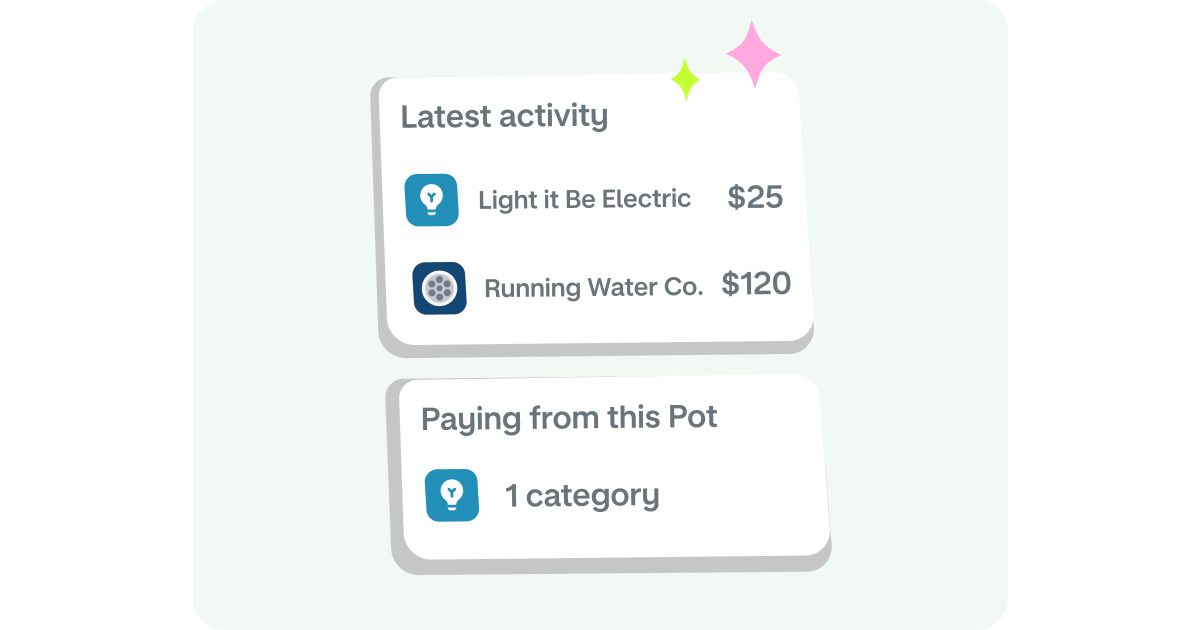
Paying from Pots by merchant and category 🍟
Let’s say you have a Pot called “Munch Money” for whenever you go out to eat. You assign the Eating out category to your Munch Money Pot - anytime you eat at a merchant in this category, like McDonald’s or your favorite pizza place, you’ll pay with the money in your Munch Money Pot.
You look at your past month’s spending and realize you’ve been going to McDonald’s a lot. You decide you want to keep a closer eye on your McDonald’s spending so you set up another Pot called “Fast Food” and assign McDonald’s to it.
We pay by merchant first before category - now when you’re at McDonald’s, you’ll pay for your Big Mac meal from your Fast Food Pot instead of your Munch Money Pot 🍔 This will keep your Fast Food budget separate from what you set aside for your favorite pizza place 🍕
Stay covered with auto-cover, no matter what happens ☔
Auto-cover is turned on by default to make sure your payment still happens, even if there isn’t enough money in your Pot. Money from your main account balance will cover the difference.
If there isn’t enough money in both your Pot and your main account, payments will decline. You can turn auto-cover off at any time so that payments will decline if there isn’t enough money in the Pot.
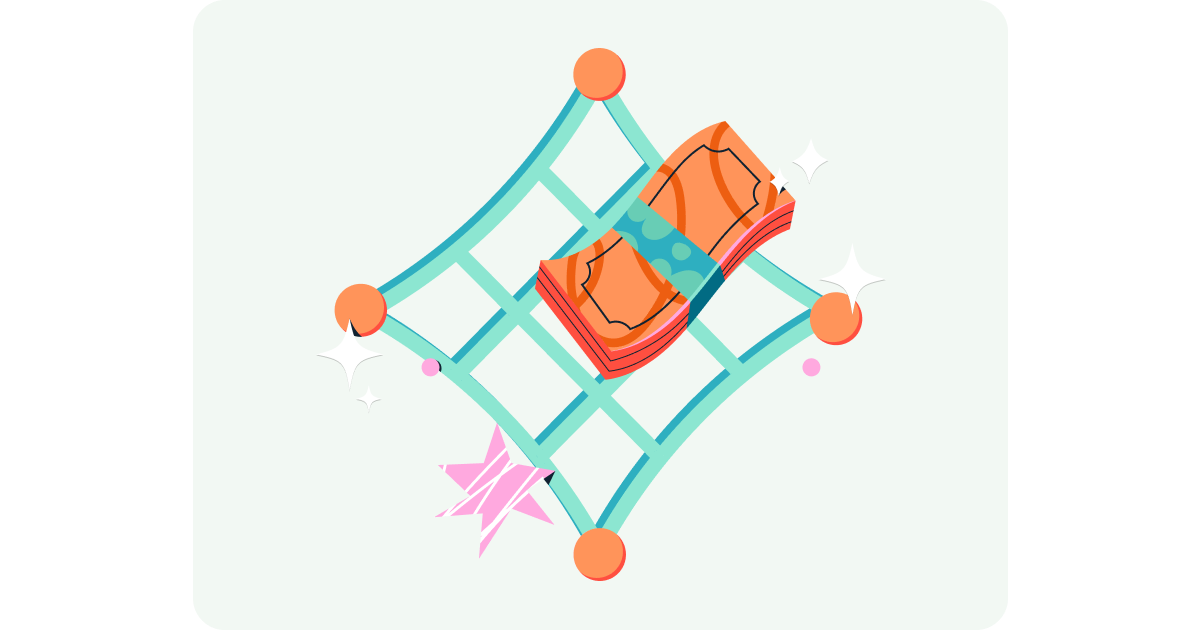
Having a clear view of your money and the right tools can make it easier to track spending. When you can see exactly how much you have left in each Pot, you can adjust your spending and stay in control.